Thursday, June 18, 2009
How to install XP on DV9500/DV6500/DV2500 above model notebooks with Intel processor
If your notebook shipped with the Intel Processor and it is HP DV9500, DV6500 and DV2500 and above model notebooks. When you try to install XP on it using the XP operating system discs, mostly you will see the error that “Hard drive not found”. This issue occurs because the Operating system disc which you are using does not has the SATA drivers and all New HP notebooks shipped with the SATA hard drive. SATA is a technology which will be not supported by XP.
To resolve this issue and to install XP on your notebook, we need to install SATA drivers. This tutorial covers the process of installing Windows XP on an HP DV9500, DV6500 and DV2500 with Intel processor series Laptop. Currently, most HP Laptops are being shipped with Windows Vista, and there is minimal driver support on the HP website site for those who want to downgrade to Windows XP.
Here is the web link which has the SATA drivers and it be supported by above series notebooks with Intel Processor.
Click Here to download the SATA drivers.
Installation Instructions.
Requirements:
1. A USB diskette (floppy) drive is required to use this driver. If an external USB diskette drive is used, ensure that it is plugged into the system before starting installation processes.
2. This SATA driver is ONLY required for use with a purchased retail Microsoft Operating System CD or DVD.
Installation Procedure.
--> Download the SoftPaq .EXE file to a directory on your hard drive.
--> Execute the downloaded file and follow the on-screen instructions. A diskette containing the driver is created, and the driver files are also made available at c:\swsetup\sp36132. If you choose to cancel diskette creation, you will need to copy the driver files to the chosen media.
1. Insert the operating system CD, and Power On the notebook to boot from the CD.
2. At the very beginning of the operating system installation, the following prompt is displayed at the bottom of the screen:
"Press F6 if you need to install a SCSI or RAID driver...."
When the prompt is displayed, press F6.
3. Later in the operating system installation, you are notified that a mass storage device could not be detected. When this notification occurs, press S (S=Specify Additional Device).
4. When prompted, insert the diskette that was created from the SoftPaq file, and then press Enter.
5. Select "Intel 82801HEM/HBM SATA AHCI Controller (Mobile ICH8M-E/M)" and press Enter.
NOTE: At this point, the following prompt MAY be displayed, depending on the version of your operating system CD. If the prompt is displayed, press Enter to use the default Windows driver and continue, if it is not displayed, continue with Step 6. The prompt reads as follows:
Windows already has a driver that you can use for
"Intel(R) 82801HEM/HBM SATA AHCI Controller (Mobile ICH8M-E/M)".
Unless the device manufacturer prefers that you use the driver on the floppy disk, you should use the driver in Windows.
S=use the driver on floppy
ENTER=use the default Windows driver
6. Continue with the operating system installation, as prompted.
NOTE: If a problem is encountered when using the external USB floppy drive, see Microsoft Knowledge Base Article 916196: "A connected USB floppy disk drive does not work when you press F6 to install mass storage drivers during the Windows XP installation process."
Subscribe to:
Post Comments (Atom)
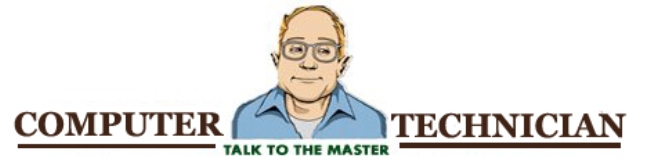
Netflix is to rent video game tournaments for money as an
ReplyDeleteenjoyable and hugely beneficial part of both solo and family life.
The golf app is also a Toy Box mode that enables players
to create their own virtual worlds by mixing backdrops and
characters from different Pixar and Disney franchises.
Ash expresses interest in the Extreme Pokmon race, and Mr.
Due to their habit of continuously playing games, thus ignoring their studies, resulting in higher average selling prices among console hardware.
Have a look at my site; mortal kombat video game