Thursday, June 18, 2009
No sound from Web pages in Internet Explorer (XP)
To hear sound while viewing web pages with audio, perform the following steps:
Step 1:
1. Click Start , and then Control Panel .
2. Click Sounds, Speech and Audio Devices and then Sounds and Audio Devices .
3. Click the Sounds tab.
4. In the Program events list, find and select Windows Explorer .
5. Select Complete Navigation and set " sounds " to " notify.wav ".
6. Start Navigation and set the " sounds " to " Windows XP Start.wav "
7. Click OK .
Step 2: Reset Internet Explorer settings
1. Close any Internet Explorer or Windows Explorer windows that are currently open.
2. Open Internet Explorer by clicking the Start button , and then clicking Internet Explorer.
3. Click the Tools button, and then click Internet Options.
4. Click the Advanced tab, and then click Reset.
5. In the Reset Internet Explorer Settings dialog box, click Reset.
6. When Internet Explorer finishes restoring the settings, click Close, and then click OK.
7. Close Internet Explorer. Your changes will take effect the next time you open Internet Explorer.
Step 3. Disable phishing filters and protected mode.
1. Click on start and click on "Control panel".
2. Double click on the "Internet Options".
3. Click on "Security" Tab.
4. Uncheck the Check box of "Protected mode"
5. Click on apply.
6. Click the "Advanced" tab. Scroll the options untill you see the " Disable Phishing Filter " option. Now click on "Disable Phishing Filter "( it must be checked}
7. Click Apply, and then click OK.
Subscribe to:
Post Comments (Atom)
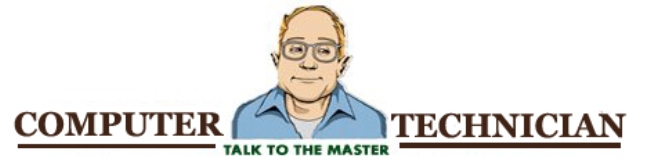
No comments:
Post a Comment