Thursday, June 18, 2009
Notebook's Battery and its Issues
Issue:- Notebook’s Battery is not working at all.
Step 1:- Download and install latest BIOS update
Download and install the latest BIOS update from HP Website. Make sure that you are installing the correct BIOS update. If you install the incorrect BIOS update which is not for your notebook then it causes damage to your notebook. Install BIOS update on AC adapter; do not install it by running the battery on Battery.
Step 2:- Perform Power Drain
Here are the steps for Power Drain:
1. Disconnect the AC Adapter.
2. Remove the Battery.
3. Hold the Power button down for 30 seconds to 1 minute.
4. Reconnect the AC adapter and do NOT connect the battery now.
5. Turn on the Notebook power.
If the problem persists, please disconnect the AC adapter and connect the battery alone.
Now check it again.
Step 3:- Check the Battery Condition.
How to check battery condition in HP Notebooks?
HP Notebooks are very popular world wide. As all know HP and Compaq merge and now we have HP Pavilion and HP Compaq Notebooks in market. Here are the steps to check the notebook’s status. These instructions help you to find out the status of your notebook’s battery. It is called battery health check.
The HP Battery Check is a utility that helps the end users to check the battery’s condition. It provides the information on the status of the batteries installed in the Notebook PC. For all latest notebooks, you can download the utility from following ftp link.
For more information please refer the documents:
http://h10025.www1.hp.com/ewfrf/wc/document?docname=c00625471&cc=us&dlc=en&lc=en&jumpid=reg_R1002_USEN
Checking the health of the battery:
http://h10025.www1.hp.com/ewfrf/wc/document?docname=c00035864&cc=us&dlc=en&lc=en&jumpid=reg_R1002_USEN
After downloading and installing the softpaq, the HP Battery Check icon will be located in the Windows Control Panel.
On the Battery Check display panel, the information is organized into three indicator areas - Installed Batteries, Health and Storage Capacity. These indicators update every five seconds. If the battery health check shows the result “replace” then you have to replace the notebook’s battery.
What to do if Battery does not charge?
If the battery does not charge, try the following:
* Make sure the AC adapter is plugged into the power source and the light on the adapter is on.
* If using a power strip, remove the AC adapter from the power strip and plug it directly into a wall outlet.
* Verify the battery is fully installed and locked in place.
* Turn off the computer, and then verify the battery contacts are clean and the AC adapter cables are fully plugged in.
* Move the computer away from any nearby heat source. Unplug the AC adapter and allow the battery to cool down. An elevated battery temperature prevents charging.
* Try another battery.
* Try another AC adapter.
Most of the time, when the computer is in Standby mode, power can be saved by the computer by shutting down all the device connected to the notebook. Devices like Hard drive, monitors, fans etc. So, it is good idea to keep the computer in standby mode if your are not using it. However, the computer still uses power to save the data in memory.
One of the power management mode is Hibernate mode. When the computer is in hibernation mode, windows XP stores the data in memory to the hard drive. In this situation the power cut off completely and it preserves more battery life.
If you're using the XP theme view, you might not see the Hibernate option when you select to shut down the computer. First try holding down the Shift key to cause the Standby key to change to Hibernate. If that doesn't work, hibernation might not be enabled. Go to Control Panel Performance and Maintenance Power Options (or just Power Options in classic view). On the Hibernation tab, check the box that says Enable hibernation and click OK.
Subscribe to:
Post Comments (Atom)
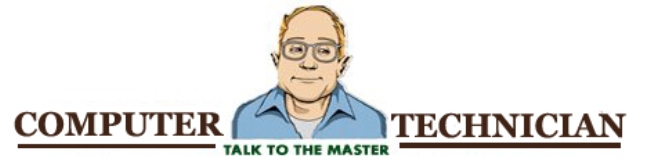
No comments:
Post a Comment