The notebook is getting hot because of heat dissipations issues. I have some information to share with you regarding the system overheat issue.
The noise from the notebook mostly due to the internal heat dissipation fans, which turn on when the unit generates heat. The BIOS and the power management program govern the system temperature and will turn On/Off the internal heat dissipation fans accordingly.
It is common that the notebooks generally get hotter the longer you use it. The fans keep maximum heat out of the notebook. However, if the suction fan is blocked then the notebook becomes hot quite fast. The fan should turn on and function properly to dissipate the excessive heat. The problem with the fan could be due to incorrect BIOS settings.
I see many concerned that the one of the fans on your HP Pavilion notebooks do not spin after Windows loads. The notebook gets very warm in the upper right hand area as a result. The second fan is intended to run only when the first fan alone cannot reduce the temperature. The fans come into operation based on temperature sensors in the notebook and the second fan has a higher temperate limit than the first one to come on. The first fan is the processor fan and stays on most of the time. The second fan is intended as a back up fan and comes up only when the temperature goes beyond a threshold. This normally happens if the system is under severe load as is the case when the notebook is just booted.
I would like to add that CPU fan's gives loud noise when the thermal sensor attempts to read the fan at low duty cycle such as 40%, the short on-time makes it difficult for the part to get a good measurement so it automatically increases the on-time once per second. This causes the fan to cycle back and forth in speed causing the noise. However, these type of issues can be resolved by performing the below troubleshooting steps. If the following troubleshooting steps not resolved this issue then it must be an hardware issue and notebook need to be repair.
Step 1: Download and install the BIOS update.
Install the correct Notebook’s BIOS firmware by contacting the support or by searching it on internet. If you install incorrect Bios in your notebook then the notebook will crash.
Step 2: Reset the BIOS.
Resetting system BIOS:
Following steps are applicable for HP Consumer Notebooks.
1. Click Start, Shut Down, and then click Restart.
2. When the HP logo appears, press the F10 key to enter BIOS configuration utility.
3. Press F9 to load the setup defaults.
4. When changes are finished, Save and > Restart the notebook.
5. Press Enter to confirm and restart the notebook.
Step 3: Uninstall Power Management.
To reinstall Power Management in Windows XP, follow these steps:
1. Click Start, select Control Panel, and then choose Performance and Maintenance.
2. Click the System icon to open the System properties window.
3. Select the Hardware tab and click Device Manager.
4. Click the plus (+) sign next to System Devices.
5. Right-click the ACPI Fixed Features button and select Uninstall.
6. Restart the system.
On restarting the system, Windows will automatically detect and install Power Management on the computer.
To reinstall Power Management in Windows Vista. Download and install the patch given in the following web link.
Power Management in Windows Vista
Step 4
Please use a soft air blower, and blow air into the fan ventilators, so that the dust comes out of it.
Step 5
Please update the anti Virus program on your notebook and run a through scan.
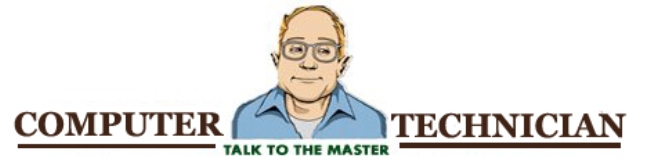
No comments:
Post a Comment