Tuesday, June 16, 2009
How to removed preinstalled softwares from HP Notebooks
New HP notebooks comes with the preinstalled softwares. Some of them we don’t use and want to uninstalled those softwares and free some hard drive space. If some one wish to remove the unwanted, unused pre-installed softwares from HP notebook's. Some softwares cannot be removed from Control Panel-->Add or Remove programs / Programs and Features
STEP: I
If you wish to remove the unused or unwanted HP pre-installed softwares from your notebook by using The PC Decrapifier utility.
The PC Decrapifier is designed to remove a specific list unwanted software in an unattended fashion. Here is the link to download The PC Decrapifier utility: Download NOW
The PC Decrapifier will run on any Windows XP or Vista variant. The PC does not need to be new, however, the older the PC is, the less likely it will have any of the software that it can detect. Simply download the file above, and run the EXE. There is no installer necessary. If you
have anti-virus software installed, it may complain about this program because it is written with a scripting language. These warnings can be safely ignored.
When it runs, you will be presented with a wizard style dialog box that steps you through
the entire process . You will be able to pick and choose what you want to remove.It will not begin removing anything without prompting you first!Hit the “Next” button and it will begin cleaning your PC. If it does not find anything a pop-up box will notify you of this and the program will exit and not modify your PC.
STEP: II
On Vista Notebooks you may find different software like Vongo, EBay, AOl and other software. However these applications are not installed on your notebook. That is the reason these applications are not listed in programs and features to uninstall. But there is a backup folder in which you would find all of these kinds of software dumps. By removing these folders you could permanently delete these folders from your notebook.
To remove these unnecessary applications perform the below steps.
1. Click on start and click on Computer.
2. Double click on C local drive.
3. Double click on “Program Files” folder.
4. Now you Double click on “Online folder”
5. Now you would see all HP folders like Vongo, EBay and AOL. Click on Edit and click on select all. Now press and hold Shift key and then tap delete key. Now release your finger from Shift key. HP folders have been removed successfully from your notebook.
6. However you need to delete the programs shortcuts from all programs. Click on start and click on all programs and right click on Vongo , EBay and AOl etc.. and click o delete. Now shortcuts also have been removed from your notebook.
Subscribe to:
Post Comments (Atom)
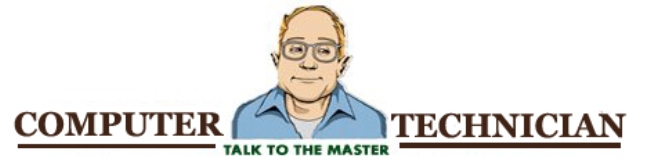
No comments:
Post a Comment