All the HP Pavilion and HP Presario Notebooks have two partitions, C: and the Recovery partition. The Recovery partition is not user accessible. The system will automatically update the recovery partition information. Since the recovery partition size is kept minimum, the system will automatically report the "Low disk space" pop-up when the disk space went minimum.
HP computers do not come with recovery CDs. Instead, they use a space (partition) on the hard disk drive to store the recovery information. The use of a hidden partition provides a convenient process that eliminates the use of recovery discs that may be lost or scratched. Recovery discs for Windows Vista can be created by using the Recovery Manager.
The Low Disk Space Error shown if customer accidentally save any data in recovery partition. This issue also occurs after backing up the data or before. Here are the steps to resolve this issue.
Windows XP
You can stop the pop-up window by disabling the low disk space warning option in Windows XP. But this will not cause any adverse
effect to the system and the Recovery Partition also will not get
affected. This is a work around.
Perform the following steps to disable low disk space warning.
Step 1:
1. Click Start, click Run, type regedit, and then click OK.
2. Locate and then click the following key in the registry:
HKEY_CURRENT_USER\SOFTWARE\Microsoft\Windows\CurrentVersion\Policies\Explorer
3. On the Edit menu, point to New, and then click DWORD Value.
4. Type NoLowDiskSpaceChecks, and then press ENTER.
5. On the Edit menu, click Modify.
6. Type 1, and then click OK.
7. Restart the computer.
Step 2: Use PC Recovery boot.img Removal Tool
This is an application that contains a PC Recovery boot.img Removal Tool for Windows XP operating systems. This package provides a fix for the "Low Disk Space" warning message that may be displayed after Recovery Media has been created. You can download the utility from following web link.
http://h10025.www1.hp.com/ewfrf/wc/genericSoftwareDownloadIndex?lc=en&dlc=en&cc=us&softwareitem=ob-43512-1
Windows Vista
The Windows backup files are easily identified because of their folder and file naming conventions. A typical folder and file name convention is D:\
To reclaim the drive space on the Recovery Partition, locate and delete the unneeded folders and files, as follows:
1. Click Start , type explorer in the search field, and click on Windows Explorer when it appears in the program list to open the explorer window.
2. Click Computer in the left panel to display the names of the drives in the right panel.
3. Double-click on the Recovery Partition, which is normally named the (D:) drive, to display the folders and files in the right panel.
4. Highlight all the folders and files on the Recovery Partition, except the RECOVERY folder, and press the delete key.
The files will be removed and the space will be available to the Recovery Manager program.
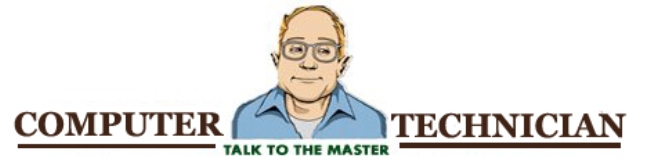
No comments:
Post a Comment