Sunday, June 21, 2009
Error While Installing Windows Update
Symptoms: Any Error Message while Installing Windows Update from Automatic Update.
System Hangs up or installation hangs up while installing windows Update.
Cause: This issue might be occurring because of improper installation of previous software or some improper changes in the system.
To resolve this issue we need to perform few instructions. Here are they
Step 1: Disable Windows Update
a. Click on start
b. Click on all programs
c. Click on accessories
d. Click on Run
e. Type services.msc and press ok
f. Right click on "Windows Update"
g. Click on stop (Windows Update is now disabled)
Step 2: Rename Software Distribution folder
a. Navigate to: C:/Windows/
b. Find the folder named: "SoftwareDistribution"
c. Rename that folder to something like "SoftwareDistribution.old"
d. Create a new folder called "SoftwareDistribution"
Step 3: Enable Windows Update
a. Click on start
b. Click on all programs
c. Click on accessories
d. Click on Run
e. Type services.msc and press ok
f. Right click on windows update
g. Click on start
If you are unable to find Software Distribution Folder, follow these steps before #2 above.
1. From the explorer window press the Alt key to view the file menu.
2. Click Tools
3. Select Folder Options
4. Select the View tab
5. Select “Show hidden files and folders”
6. Remove the selection from “Hide protected operating system files”
7. Click OK
If the issue still persists then please perform the system restore. System Restore allows you to replace all of the current files and settings with those of a previous time without loosing your personal data files. For example, after a new HP Pavilion computer has been started for the first time, a restore point is created. If you accidentally delete monitored files or monitored program files become corrupted, you can run the System Restore to restore your computer to a state before those changes occurred.
Here are the steps to perform System Restore in Windows XP and Vista Operating System.
Windows XP and Vista
1. Click Start, Programs or All Programs, Accessories, System Tools, and then System Restore. The Welcome to System Restore window appears.
2. Select Restore my computer to an earlier time, and click Next. The Select a Restore Point window appears.
3. Select a date and a restore point, and then click Next.
4. Click OK when a pop-up window about closing programs appears. The Confirm Restore Point Selection window opens.
5. Click Next. The computer should shut down and turn back on automatically after the restoration completes. The Restoration Complete window appears.
6. Click OK. Your computer will now be restored to a previous time when it functioned correctly.
Subscribe to:
Post Comments (Atom)
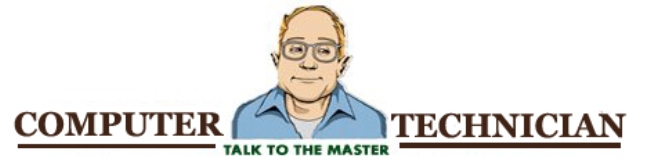
No comments:
Post a Comment