Tuesday, June 16, 2009
CD/DVD drive Troubleshooting
Symptoms of the problem:
************************
• CD/DVD drive not listed/present in the My Computer.
• When you open the Device Manager, it is listed in Device manager under CD/DVD drive category.
Troubleshooting steps to resolve this issue.
****************************************************
Windows vista Operating system
Step 1: Uninstall CD/DVD drive.
1. Click Start , and enter "device manager " into the Start Search field.
2. Click the plus sign ( + ) next to DVD/CD-ROM Drives. If DVD/CD-ROM Drives is not in the list, perform Step 2 to reseat the drive cables.
3. Select the drive name, click the uninstall button
4. Restart the notebook/Computer.
Step 2: Remove and Reseat the CD/DVD drive.
1. Turn off the computer, unplug all cords from the computer, and then press the Power button on the front of the PC for five seconds.
2. Follow the instructions from the manual of the computer to remove and reseat the cd/dvd drive of the notebook or Desktop Computer.
Note: Perform the step 2 if CD/DVD drive category not listed in Device manager. If it is listed then please skip the step 2 and follow only Step 1 and Step 2.
Step 3: Clearing upper and lower registry filters.
Unplug all non-essential external plug and play devices, especially cameras.
1. Click Start , and enter "regedit " into the Start Search field. The registry editor window appears.
2. Click the plus sign ( + ) next to HKEY_LOCAL_MACHINE
3. Click the plus sign ( + ) next to SYSTEM .
4. Click the plus sign ( + ) next to CurrentControlSet.
5. Click the plus sign ( + ) next to Control.
6. Click the plus sign ( + ) next to Class.
7. Select 4D36E965-E325-11CE-BFC1-08002BE10318 . Make sure you have selected this exact key name.
8. Select the LowerFilters value and press the Delete key. Confirm the deletion by clicking Yes .
Registry Editor: LowerFilters key.
1. If an UpperFilters value is also listed, select UpperFilters in the right window and press the Delete key. Confirm the deletion by clicking Yes .
2. Delete all other UpperFilter and LowerFilter values within the 4D36E965-E325-11CE-BFC1-08002BE10318 key if they exist.
3. Close the registry editor and restart the computer. The disc drive should now be recognized by Windows. You may need to uninstall your disc recording software, restart the computer, reinstall the CD/DVD writing software, and then restart the computer again if the software no longer recognizes the drive.
Steps for Windows XP Operating system
Step 1: CD / DVD Rom drive removal and reinstall.
1. Turn on the computer.
2. Press the F8 key repeatedly when the first screen opens
3. From the Windows Start-up menu, select Safe mode, and then press Enter.
4. Right-click My Computer.
5. Select Properties.
6. Click Hardware.
7. Click Device Manager.
8. Click the "+" symbol against DVD/CD-ROM drives.
9. Right-click the device under DVD/CD-ROM and select Uninstall.
10. Restart the system.
Step 2: Please download and install the "Dougknox patch" from the below provided website link :
CLICK HERE to download the patch.
Note: If CD/DVD not listed in Device Manager also then, If you are comfortable in removing and replacing the CD/DVD drive of your Notebook/Computer physically, then shutdown the notebook, remove all the power connections to the notebook & battery, and then perform the instructions as provided in the service and maintenance manual of your notebook to remove and reseat the CD/DVD drive.
Subscribe to:
Post Comments (Atom)
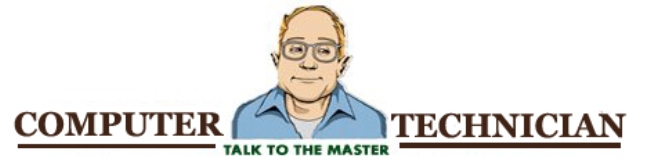
No comments:
Post a Comment