Saturday, July 4, 2009
Auto Shutdown The Non-Responding Application
Generally when any application become Non-Responding in Windows Operating System, we open the task manager by using the Keyboard buttons Alt+Ctrl+Del and perform End Task to close the particular program. However, some times the issue becomes so serious that the application won’t terminate just by using Task Manager. And complete system becomes Non Responsive. To resolve this issue, we generally press the Restart button and Restart the Computer. If there is any un-save data then restarting a computer becomes very expensive in the means of un-save data. When we restart the computer, the data will be lost.
There is one very nice way to resolve this issue. In this method, the computer will terminate the program which becomes non-responsive automatically. This is the Windows Registry method to perform this task.
Note:- As these steps involve the changes in Windows Registry. These steps might cause some issue. So, I recommend back up the registry before performing the changes. Here are the steps to back up the registry.
I. Backing up the registry:
1. Click Start, Run.
2. In the "Open" field type "REGEDIT" (without quotes.)
3. Click OK.
4. Click "Registry" in the menu.
5. Click "Export Registry" from the drop down menu this will open a new box.
6. Click the down arrow beside "Save In" and select "Local Disk (C:)."
7. In the File Name field type BACKUP.REG.
8. Verify that under the "Export Range", that the radio button is beside "All".
9. Click Save.
10. Close the window.
The registry is now backed up.
II. Making changes in the registry to do Auto terminate the Non-Responsive Programs.
1. Click Start, Run.
2. In the "Open" field type "REGEDIT" (without quotes.)
3. Click OK.
4. Click the plus sign (+) beside HKEY_CURRENT_USER.
5. Click the plus sign (+) beside CONTROL PANEL
6. Click the plus sign (+) beside DESKTOP.
7. In the right pane, double click the AUTO END Task.
8. It will open the Property of Auto End Key which contains the default value.
9. In the dialog box that appears, change to 1.
10. Click OK to close the dialog box.
11. Close the registry editor window.
12. Now, Restart the Computer.
Now, you will be surprise, whenever any application in Computer becomes non-responsive the computer will terminate it automatically without causing you to restart it.
Subscribe to:
Post Comments (Atom)
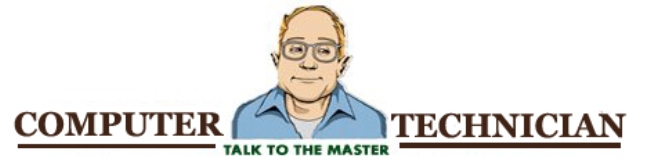




No comments:
Post a Comment