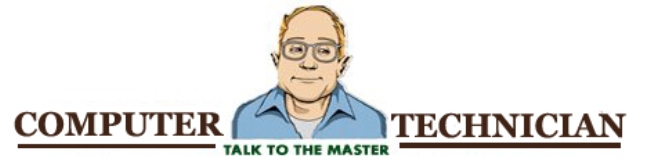Error " Internet Explorer has encountered an error and needs to close".
Step 1. Reset Internet Explorer settings:
1. Close all Internet Explorer or Windows Explorer windows.
2. Open Internet Explorer by clicking the Start button , and then clicking Internet Explorer.
3. Click the Tools button, and then click Internet Options.
4. Click the Advanced tab, and then click Reset.
5. Click Reset.
6. When you are done, click Close, and then click OK.
7. Close Internet Explorer and reopen it for the changes to take effect.
Step 2:
1. Open Internet Explorer and click Tools , and then Internet Options .
2. Click the General tab, and click Delete from the browsing history section, and then click the Delete Cookies button..
3. Click OK on the confirmation window that opens.
4. Click the Delete files button, click OK on the confirmation window that opens, and then click Close .
5. Click the Programs tab and then click the Manage add-ons button.
6. Add-ons are active-x controls that change the way Internet Explorer is used. These can be toolbars, plug-ins, and other code that can interfere with the operation of IE.Select any suspicious add-on names from the name list and select disable to prevent the add-on code from opening when IE is opened.
7. Click the Advanced tab. Remove the checkmark from Enable third-party browser extensions (requires restart) .
8. Click OK , and click OK again to restart the computer.
Step 3: Download and install the Cumulative Security Update for Internet Explorer 7 in Windows Vista (KB942615)
http://www.microsoft.com/downloads/details.aspx?familyid=26D303DA-BB2E-4555-96F1-BECB0E277341&displaylang=en
Showing posts with label Windows Vista. Show all posts
Showing posts with label Windows Vista. Show all posts
Thursday, June 18, 2009
Internet Explorer Errors
Wednesday, June 17, 2009
Mechanism of Computer Virus
The engineering of Computer Virus is depending on individual who are making it. It is one of the interesting subjects among programmers who intentionally develop these kinds of software. Computer Virus is also a kind of application which is created by intention to perform some harmful work in computer. Viruses are mysterious and grab our attention.
Properly engineered virus can have tremendous effect on the world wide world i.e. Internet. You may hear about the Mydoom worm, which experts estimate infected approximately a quarter-million computers in a single day. In March 1999, the Melissa virus was so powerful that it forced Microsoft and a number of other very large companies to completely turn off their e-mail systems until the virus could be detected and removed.
In the year 2000 had a similar virus called ILOVEYOU which spreads through email. But these viruses were very simple.
Here are the different types of viruses. There are many types of electronic infection but the most common are:
Virus
The most recognized and dynamic of the rogue software is the virus. A virus modifies other programs to include executable virulent code. In some cases, the virulent code mutates and changes as it is copied. Viruses are extremely difficult to detect and even harder to erase. And the task becomes even more difficult as viruses become increasingly powerful and sophisticated. Eventually, most viruses will self destructive, typically taking the hard-drive files with it.
WORMS
It is a small piece of software that uses computer networks like Internet and security holes to replicate itself. Worms always scan the computer network to find out another computer system which has similar security hole. If they find it, they simple copy itself to the new machine using the security hole. Unlike most other types of virulent code, the worms travel through a network computer system. The worm travels from computer to computer –usually without doing any real damage. Worms rarely replicate, except in cases where it is absolutely necessary to continue traveling through the system, and delete all traces of their presence. It selectively alters or destroys a limited number of files or programs. Because worms can be made for specific jobs, they are often difficult to spot unless the worm is known.
Trojan Horses
The Trojan horse is largely considered to be the grandparent of today’s virulent software. Generally, Trojan horse is a destructive computer program which resides in the very useful programs like Word processing or graphic programs.
The Trojan Horse tactic is the most popular means of introducing Viruses in the computers. Hopefully, many virulent codes which reside in the trusted software can be detected by scanning new software before it is executed for the first time. But Trojan horses have no way to replicate automatically.
Best Ways To Protect Your Computer From Computer Viruses
VIRUS (Vital Information Resource Under Seize) is software use to infect a computer. And it is one of the best ways to destroy the data and applications stored in your computer. Now-a-days, computer is become the most useful device in the society. Many people are becoming familiar using computer at office, school, and home. It is necessary for regular user to know how to protect their computer from virus. Here are some very useful ways to protect your computer from computer viruses.
1. Many people don’t want to install anti-virus program. They don’t want to spend money on this type of applications. But believe me, to protect your computer, it is necessary to use a high quality ant-virus program. There are many anti-virus programs available in the market. You can use one of them by knowing its capability. Or you can purchase one antivirus program by viewing the top 10 antivirus report which published yearly.
2. Keep updating your operating system and make sure your computer is up to date. Many hackers and programmers work to find out the security holes in operating system. And they discovered and prepare an update to rectify those security holes. However, hackers use these security holes to access your machine. It is good practice to keep your computer up to date.
3. Make sure that your anti-virus program is always turned on and scanning all the incoming and outgoing email messages. And schedule scanning of your complete system once in a week. It is very good practice to protect your computer.
4. Update your anti-virus program time to time. Most of the anti-virus programs come with yearly subscription.
5. Don’t open any web link which is given by unknown user in instant message. Some times, these links takes you to any website which contains a virus and which tries to install virus on your machine. However, your browser makes sure and not allows the web server to install virus on your machine. If you accidentally allow the browser to install the virus or if you are using normal browser which not protect your computer from viruses then this could be lead to virus attack.
6. Generally, many viruses come into your system through network (Internet). If someone not using internet then also there is a chance of being virus affected. We use USB drives, CDs which contains viruses. It is best practice to scan these devices before using on your computer.
7. Beware of email attachments. Don’t open email attachment received from unknown person. It might contain virus which can hang your computer or might damaged very useful data which is stored on your computer.
8. Be cautious before downloading any freeware software. It might contain virus in hidden form which slowly spread in your computer.
Faults/Errors Rectifications in Computer System
Computer System is not the absolute device. There are many issues computer has. Some of them are very easy to rectify but there are many issues which needs some troubleshooting steps to resolve. I have tried and list out some troubleshooting steps which might resolve the issue. Give is the list of faults/errors and methods are given to rectify those errors. I hope you will find this article very useful.
Error 1 :- SET DEAD (No indicators glowing):
Steps to perform:-
Check power supply cable
ON/OFF switch
Power supply
Power supply output units
Explanation:- Check power supply input cable condition and ON/OFF switch position. Cable may be internally open or ON/OFF switch may be defective. If the input path (cable and switch) is normal check power supply condition. The power supply inside may be effective. Check power supply line filters, rectifier unit, SMPS output transistor ,transformer and input/output voltage fuse condition.
Error 2 :- NO DRIVE DETECTION(HDD)
Steps to perform:-
Check Hard disk,
Cable,
Supply and I/O cards condition,
Explanation:- Check hard disk condition, Hard disk may be internally fai¬lure or hard disk primary slave jumpers may be misplaced, if the jumpers and hard disk condition is normal check hard disk supply. The hard disk supply may be disconnected or supply may be bsent. If the supply is normal check hard disk BUS cable continuity and condition. Cable may be internally open or cable connection may be reverse posi¬tion, if the cable condition and connection is normal check ID card condition, ID card may be defective or ID card Jumpers may be misplaced. Check and replace ID card. If the ID card Built-in mother board (PCI mother board) check CMOS setup, ID card address. If the address is normal, check ID card connectors. If the connectors, address and jumpers condition is normal insert new ID card in I/O port.
Error 3 :- NO COMPORTS WORKING
Steps to perform:-
Check comport connections,
Comport jumpers,
ID card condition.
Explanation:- Check comport connections, the comport connections may be in reverse or comport address may be defective in CMOS setup. If the address and connections is normal check I/O card condition, I/O card may be defective or I/o card jumpers may be defective. If the I/O card is built-in motherboard, check comport address and comport connections. If the address and connections is normal insert new I/O card in I/o port and disable on-board comports in CMOS setup.
Error 4 :- NO LPT WORKING
Steps to perform:-
Check LPT port cable,
LPT port address,
BUS cable,
I/O card condition.
Explanation:- Check LPT port cable continuity and condition, port cable may be internally failure or cable may be in reverse, if the port cable is normal check LPT address in CMOS setup. The address may be defective correct the address. If the address and cable is normal, check I/O card condition and I/O card LPT jumper setting. I/O card LPT jumper setting may be misplaced or I/O card may be defective, check and replace I/O card.
Error 5 :- SERIAL AND PARALLEL PORTS DEAD
Steps to perform:-
Check I/O card,
I/O card jumpers,
I/O card condition.
Explanation:- Check ports connection, port address and port jumpers settings, port address jumper settings may be defective or port cabling may be defective. If the jumpers and cabling is normal check and replace ID card.
Error 6 :- NO LIGHTNING (display information) BUT BEEPING SOUND IS NORMAL
Steps to perform:-
Check monitor,
Monitor supply cable,
Video display card,
Display card condition.
Explanation:- Check monitor indicator is glowing or not, if it is not glowing check monitor ON/OFF switch, monitor supply cable and monitor power supply path. If the indicator is glowing check video display card connection and condition. The display card connection may be defective or display cable may be internally failure. If the display cable and connection is normal, check display card condition. The display card may be loose contact or card may be defective or the video display card memory may be failure (VRAM).
Error 7 :- FDD NOT WORKING
Steps to perform:-
Check floppy drive,
Cable, Supply,
I/O card condition.
Explanation:- Check floppy disk condition, Floppy disk may be inter¬nally failure, Check floppy disk supply. The floppy disk supply may be disconnected or supply may be absent. If the supply is normal check floppy disk BUS cable continuity and condition. Cable may be internally open or cable connection may be reverse position, if the cable condition and connection is normal check ID card condition, ID card may be defective or ID card Jumpers may be misplaced. Check and replace ID card. If the ID card Built-in mother board (PCI mother board) check CMOS setup, ID card address. If the address is normal, check ID card connectors. If the connectors, address and jumpers condition is normal insert new ID card in I/O port.
Error 8 :- NO CD-ROM DETECTION
Steps to perform:-
Check CD-ROM supply,
CD-ROM condition,
BUS cable,
CD-ROM driver software.
Explanation:- Check CD-ROM supply condition and cable connection, the cable connection may be in reverse or the cable connector may be internally failure. If the cable and supply path is normal, check CD-ROM condition. CD-ROM may be internally failure. If the CD-ROM path is normal, check CD-ROM drivers software. The driver software may be improper installation or CD-ROM accessible MSCDEX.EXE file may be corrupted or AUTOEXEC.BAT and CONFIG.SYS files may be defected.
Error 9 :- MEMORY IMPROPER CHECKING
Steps to perform:-
Check memory,
CMOS setup
Explanation:- Check memory condition and socket connections. The socket connections may be defective or memory type may be mis¬matched. If the RAM and socket Connections is normal check CMOS setup memory parity check condition.
Issue 10 :- AUTOMATIC REBOOTING
Steps to perform:-
Check reset switch,
Reset jumper,
System file condition,
System files may be affected with virus.
Explanation:- Check system reset switch, the reset switch may be loose contact or switch may beinternally affective. If the switch connections and condition is normal, check reset switch jumper in mother board. The reset switch jumper may be in ON condition. Change the jumper connection from reset mode to normal mode. If the reset jumper condition is normal check the system files and software files. In the files may be defective. Scan all files (including system files) by using any virus scanner software.
Issue 11 :- SYSTEM HANGING
Steps to perform:-
Check system bootable files,
CMOS setup.
Mother board,
CPU heat shrink fan.
Explanation:- Check system files condition, the system files may be affected with virus or IO.SYS or MSDOS.SYS files may be corrupt¬ed. If the both system files is normal check COMMAND.COM file area. The COMMAND.COM area may be modified. Scan all files by using any virus scanner software. If the system files and COMMAND.COM is normal, check CPU, Heat shrink fan. The heat shrink fan may not be working.
Issue 12 :- SYSTEM SPEED BECOME A LOW
Steps to perform:-
Check system bootable files,
CMOS setup,
Mother board,
CPU heat shrink fan.
Explanation:- Check system files condition, the system files may be affected with virus, IO.SYS or MSDOS.SYS files may be corrupt¬ed. If the both system files is normal check COMMAND.COM file area. The COMMAND.COM area may be modified, scan all files and COMMAND.COM area is normal, check CPU, heat shrink fan, heat shrink fan is not working.
Issue 13 :- FLICKERING INFORMATION
Steps to perform:-
Check monitor connection,
Supply cable,
Monitor control card (display card).
Explanation:- Check monitor signal cable, the signal may be defective or monitor brightness control may be loose contact. If the monitor and cable condition is normal check input supply cable. The input supply cable may be loose contact. Check and replace supply cable. If the supply path is normal check video display card connections, check video display card connected I/O slot. The connected I/O slot may be loose connection or the I/O card may be defective. Check and replace display card. Before replacing the display card, check VRAM condition.
Issue 14 :- SYSTEM NOT BOOTING (system files and COM files is normal condition)
Steps to perform:-
Check hard disk partition tables,
CMOS setup,
CMOS setup boot sequence.
Explanation:- Check CMOS setup boot sequence condition and hard disk mode. If the mode and sequence is normal check hard disk condition. The hard disk may be affected with virus. Boot the system from externally (through fresh bootable floppy). After booting the system scan the hard disk and hard disk partition tables by using any virus scanner, the partition tables may be affected with virus. After scanning the hard disk and partition tables, restart the system by using power ON/OFF switch.
Issue 15 :- FDISK COMMAND NOT WORKING
Steps to perform:-
Check hard disk,
Fdisk (Format Disk) command, (using any format disk usage)
Hard disk partition table condition.
Explanation:- Before using FDISK command scan the hard disk by using any virus scanner, after completing the scanning check hard disk partition by using FDISK command, after scanning also FDISK command is not working check FDISK command and hard disk mode in CMOS setup.
Issue 16 :- FLOPPIES NOT READING BUT NO FDD ERROR
Steps to perform:-
Check floppy disk condition,
CMOS setup FDD reading setup.
Explanation:- Check floppy drive condition, the floppy drive reading head motor may be failure or reading head may be defec¬tive. If the reading head motor and head is normal, check floppy drive drum motor. The drum motor may be not rotating. Check and replace floppy disk drive. Before replacing the floppy drive, check CMOS setup floppy reading address.
Issue 17 :- SET DEAD BUT ALL INDICATORS GLOWING
Steps to perform:-
Check mother board supply,
CPU condition,
Pulse goods signals (P.G signals).
Explanation:- Check power supply output P.G signals and mother board input supply connections ( +5v, 12v, -5v, -12v, P.G sig¬nals and ground). In this input connections any one supply connection may be absent. If the supply condition is normal check CPU and BUS control IC's. The CPU may be internally fai¬lure. Check and replace CPU. Before replacing the CPU check BUS control IC's and memory IC's.
I know the issues or errors are not the complete error list. There are many errors which are not addressed in this article. If your computer showing any error or if you are experiencing any issue which is not addressed in this article then please contacts me. I will do my best to help you.
Thanks,
******
Tuesday, June 16, 2009
Vista Known issues and their resolutions
Issue 1: A Windows Vista-based computer does not resume from sleep mode if you move or click a USB mouse as the computer is entering sleep mode?
To resolve this issue, follow these steps
Step 1:
Click Start, type device in the Start Search box, and then click Device Manager in the Programs list. In the User Account Control dialog box, click Continue. In Device Manager, expand Mice and other pointing devices. Right-click the USB mouse, and then click Properties. Click the Power Management tab. Click to clear the Allow this device to wake the computer check box, and then click OK.
Issue 2: Screen saver does not start. Notebook does not enter in to standby mode.
Reason: Customer has Microsoft mouse. If the Microsoft wireless mouse is connected to any computer, it does not enter in to standby mode and screen saver does not start. It is an issue with the wireless mouse. However, Microsoft has released few updates to resolve this issue. These updates are optional, they are not automatic updates. So, we need to install them manually.
Solution:
Open Internet explorer. Click on Tools and click on Windows update. Click on update now. Then start updating. Then click on Optional Hardware Update on the left side. The select the "Microsoft HID Non-User Input Data Filter" and install it. Restart the notebook. You can refer the below link to understand the solution:
http://support.microsoft.com/kb/91340
Issue 3: Media center starts by itself as soon as the notebook boots to desktop.
1-Open the Media Center application from all programs.
2- Go to Tasks
3- Go to Settings
4- Go to General
5- Go to Startup and Window Behavior
6- Uncheck "Start Windows Media Center when Windows starts".
Issue 4: Narrator starts by it as soon as I turn on the Notebook.
Solution:
1. Tap "Window key (Flag key)" and "U" key on the keyboard at once.
2. Now Easy Access center window displayed.
3. Click on "User the computer without using the display".
4. Uncheck the check box of Turn on Narrator.
5. Click on "Save".
Narrator will not start by it self when you turn on the notebook.
Issue 6: Onscreen keyboard starts by it self when you turn on the Vista Notebook.
Solution:
1. Tap "Window key (Flag key)" and "U" key on the keyboard at once.
2. Now Easy Access center window displayed.
3. Click on "Use the computer without a Mouse or Keyboard".
4. Uncheck the check box of "Use on- screen Keyboard".
3. Click on "Save".
Now the on- screen Keyboard will not start by it self when you turn on the notebook.
Issue 7: Windows side bar is not showing on the desktop. How to restore it?
Here are the steps to restore the system:
1. Click on start button and type sidebar in the search field just above the start button.
2. Then you would see the Windows Sidebar on the top of the Start menu. Click on Windows Sidebar
3. Now the Side bar will appear on the desktop.
Here are the steps to add the gadgets to Windows Sidebar.
If you want to add the gadgets to side bar, click on the + sign on the top side of the sidebar and then you would see the list of gadgets installed on your notebook. Double click on the gadget which you wish to add. Now you would see the gadget will be listed on the Windows sidebar.
Here are the steps to enable the Windows Side bar to all the times.
Right click on the Windows Sidebar and then Click on properties. Place a check mark in the check box of Start the side bar when the Windows starts option. Then click on Ok.
Here are the steps to disable the windows side bar so that it will not appear all the times.( you can enable once again if you wish)
Right click on the Windows Sidebar and then Click on properties. Remove the check mark from the check box of Start the side bar when the Windows starts option. Then click on Ok.
Here are the steps to close the Windows Side bar:
1. Right click on the plane area of the Windows sidebar (but not on any gadgets) and then select Close Sidebar
2. Now the Windows Sidebar will be closed. However, it will start when you restart the Notebook. If you do not wish to start it automatically you can disable it.
Vista Games Restore
How to restore the Vista Default games?
You can restore the Vista default games, if you have accidentally deleted them.
Solution:
It is very easy to uninstall and reinstall the Vista’s default games. If you have accidentally deleted the games from the all programs, then the program has been deleted incompletely. So, first we need to uninstall the Vista games completely. Then we can proceed with the games reinstallation.
Let us see how we can uninstall the Vista’s default games.
1. Click on Start and click on Control panel.
2. Click on the Classic view on the top left side.
3. Double click on the Programs and features.
4. Click on Turn Windows features on or off.(It is on the last option on the left side and it has security symbol).
5. Click on + Next to Games( Expand the games)
6. Uncheck the check box of all games.
7. Now click on OK.
8. Now uninstallation process may take few seconds.
Note: Before reinstalling the games, We must restart the notebook.
Here are the steps to reinstall the Games:
1. Click on Start and click on Control panel.
2. Click on the Classic view on the top left side.
3. Double click on the Programs and features.
4. Click on Turn Windows features on or off. (It is on the last option on the left side and it has security symbol).
5. Click on + Next to Games( Expand the games)
6. Check the check box of all games.
7. Now click on OK.
8. Now installation process may take few seconds. Once it is done, you would be able to access the games.
System Restore in Windows Vista
About System Restore
System Restore is a program that maintains a backup copy of most files and settings on the computer at a given time. System Restore monitors changes made to the system and automatically creates restore points when software has been added or when system files are changed. You can also create your own restore points, which is the preferred method because you can easily identify those points later when you need to restore your system.
System Restore is Windows software that creates restore points, a "memory" of the system files and settings on the computer at a particular point in time. System Restore creates restore points automatically and you can create a restore point as needed.
When System Restore is used to restore the system, it replaces currently used files and settings with files and settings from another time. For example, after a new computer is started for the first time, a restore point is created. Two days later, several system files are accidentally removed causing Interent Explorer to stop working. With System Restore, you can restore the system back to the first day, fixing the problem.
System Restore in Windows Vista has changed drastically, however it can still use a lot of disk space (It uses up to 3 GB in 4 days) - if you are a power user who does rely on System Restore or you need to free up some hard disk space, then you may wish to clear out your System Restore points.
How to Creating a restore points?
Windows Vista automatically creates restore points at regularly scheduled intervals and before many software installations. If you would still like to create a restore point manually, use the following steps:
To be safe, backup any important files before creating a restore point.
1. Click Start , right-click Computer , and select Properties .
2. From the tasks pane on the left, click System Protection .
3. Select a disk from the list, usually (C:), and then click the Create button.
Enter a name that describes the restore point.
4. Click Create .
5. When finished, Windows opens a window stating that the restore point was created successfully.
Steps to free up the disk space in Vista
System Restore in Windows Vista has changed drastically, however it can still use a lot of disk space (It uses up to 3 GB in 4 days) - if you are a power user who does rely on System Restore or you need to free up some hard disk space, then you may wish to clear out your System Restore points.
Delete all but the most recent restore point:
1. Click on Start, All Programs, Accessories, System Tools, Disk Cleanup.
2. In the dialog that appears choose "Files from all users on this computer".
3. If User Account Control prompts you to confirm the action, click on "Continue".
4. If asked which drive you want to scan, choose the drive in which Windows Vista is installed on, and then click OK.
5. Disk Cleanup will scan your hard drive and then display a list of options.
6. In the Disk Cleanup window, click on the "More Options" tab.
7. Under "System Restore", click on the "Clean up..." button.
When asked "Are you sure you want to delete all but the most recent restore point? ", click on "Delete".
8. Close the Disk Cleanup window.
After you have performed these steps, check your disk usage in the Computer window. I think you'll be a bit surprised.
If you'd like to disable System Restore completely for whatever reason (don't use it or it takes up too much disk space constantly), then you can turn it off in Advanced System Settings.
Disable Vista System Restore.
1. Click on Start, right click on Computer, and finally click on "Properties".
2. In the left hand pane click on "Advanced system settings".
3. If User Account Control prompts you to confirm the action, click on "Continue".
4. In the "System Properties" window that appears, click on the "System Protection" tab.
5. Under "Available Disks", uncheck any drives that are checked.
6. When asked "Are you sure you want to turn System Restore off?", click on "Turn System Restore Off".
7. Click on the OK button to close the "System Properties" window.
8. Close the "System" window.
I should mention that System Restore is set to use a percentage of your hard drive, so if you have a small drive, it's probably not going to use 30GB.
Screen Saver/Gadgets issues in Vista
Install a New Gadget from the following web link.
http://malektips.com/windows_vista_sidebar_0005.html
How to display a continuous Slide Show in Vista:
1. Add the Slide Show gadget to the Sidebar and click it.
2. Use the tools along the bottom of the slide show to do the following:
- Click the View button to display the current slide in the Photo Gallery Viewer
- Click Pause to stop the slide show at the current slide
- Click Previous to go to the previous slide
- Click Next to go to the next slide.
3. Click the Settings button. In the resulting Slide Show dialog box, change the picture folders to include in the slide show, or modify the number of seconds to display each slide or a transition effect to use between slides.
4. Click OK to close the dialog box.
Issues with the screensaver and sidebar.
Issue 1: The screen saver does not start or notebook does not enter in to stand by mode after you install a wireless pointing device.( Vista operating system).
Description : If a End User connects a Mirosoft wireless mouse to the notebook the notebook will neve enter in to standby mode or screen saver will not start.
WORKAROUND:
Method 1: Turn off the PCMService.exe program
1. Open System Configuration. To do this in Microsoft Windows XP, click Start, click
Run, type msconfig, and then click OK.
To open System Configuration in Windows Vista, click
Start , type System Configuration in the
Start Search box, and then click
System Configuration in the
Programs list.
If you are prompted for an administrator password or for a confirmation, type the password, or click Allow.
2. On the Startup tab, click to clear the PCMService startup item check box.
3. Click Apply, and then click Close.
4. When you are prompted to restart the computer, click
Restart .
Method 2: Uninstall the Mouse software and install the mouse software compatible with Vista.
Method 3: Uninstall the power management.
1. Open Device Manager(WINDOWS KEY + R on your keyboard, or by clicking Start and typing on the search bar "Device Manager" without quotes. Hit Enter.
2. Click the System icon to open the System properties window.
3. Select the Hardware tab and click Device Manager.
4. Click the plus (+) sign next to System Devices.
5. Right-click the ACPI Fixed Features button and select Uninstall.
6. Restart the system.
On restarting the system, Windows will automatically detect and install Power Management on the computer.
For more information refer to below weblink.
http://support.microsoft.com/kb/913405/en-us
Issue 2: Unable to load any stuff in to the Sidebar.
1. Click Start and in search field type cmd.
2. In the resultant list, right click on CMD and select "Run As Administrator".
3. It will open the command prompt.
4. In the command prompt type CD C:\Program Files\Windows Sidebar
5. Run these commands in this order:(enter the commands and hit enter).
1. regsvr32 -u sbdrop.dll
2. regsvr32 -u wlsrvc.dll
3. regsvr32 atl.dll
4. regsvr32 sbdrop.dll
5. regsvr32 wlsrvc.dll
Notebook/Computer randomly shutting down
Notebook may shut down if its temprature is high. To resolve this issue, we need to isolate it first. I recommend to check, is the notebook shutting down when you are using any perticular application or is it shutting down when you surf the internet? If yes, then unistall the perticular software. Here are some steps to resolve this issue, if the notebook sutting down randomnly or if it not when you use any perticular software.
For Windows XP operating system.
Step 1: Disable Automatic Restart.
1. Right-click My Computer and click Properties
2. Click the Advanced tab.
3. Under "Startup & Recovery" options, click Settings.
4. Deselect the "Automatically Restart" option under System Failure"
5. Click OK and then click OK again.
Step 2: Download and install latest BIOS update for your notebook.
CAUTION: Installing a BIOS that is not designed for the processor in your computer, or interrupting the flash installation process may cause the computer to stop working
Step 3: Uninstall Power Management.
1. Click Start, select Control Panel, and then choose Performance and Maintenance.
2. Click the System icon to open the System properties window.
3. Select the Hardware tab and click Device Manager.
4. Click the plus (+) sign next to System Devices.
5. Right-click the ACPI Fixed Features button and select Uninstall.
6. Restart the system.
On restarting the system, Windows will automatically detect and install Power Management on the computer.
Step 4: Scan the notebook for Virus on your notebook. Use any good anti-virus program.
If issue persists then please reinstall the operating system.
If the issue persists after reinstalling the operating system then the issue could be an hardware or with the motherboard of the notebook. But I recommend to perform above steps before arranging the repair service for your notebook.
Computer/Notebook fail to shut down
We come across this situation when we try to shut down the notebook even after clicking the shutdown button in windows Vista environment. Here, I found some steps which should help the you to force to shut down the notebook in Vista Environment.
Step 1:
1. Open Notepad, or any other text editor that can create a simple text file. Copy the following text, and paste it into the Notepad window:
Windows Registry Editor Version 5.00 [HKEY_LOCAL_MACHINE\SYSTEM\CurrentControlSet\Control] WaitToKillServiceTimeout="20000"
2. Save the file with the name WaitToKill.reg (or any other name you like, as long as it ends with .reg).
This file won't do anything because the value you see there, 20000, is the default value that you are currently using. The value 20000 amounts to about 20 seconds. Change that value to something smaller to shorten the wait time (don't forget to save after changing the value).
3. Once the file is saved (after reducing the time from 20000 to desired), double-click it and you'll be prompted by UAC to allow it to run.
You'll be warned about the dangers of modifying the registry, click Yes to allow it to run.
You'll receive a message that the modification was successfully made to your registry.
4. Restart the computer.
Step 2:
The issue can be with the antivirus program - Trend Micro PC-cillin for Windows Vista. The best way you can do is (before shutting down) disable internet, turn off pc-cillin, then shut down.
Step 3: Fast Shutdown for Windows Vista.
1. Open Regedit (WINDOWS KEY + R on your keyboard, or by clicking Start and typing on the search bar "regedit" without quotes. Hit Enter.
2. Click the plus sign ( +) next to HKEY_LOCAL_MACHINE\SYSTEM.
3. Click the plus sign ( +) next to CurrentControlSet
4. Click the plus sign ( +) next to Control
5. On the right panel look for the "WaitToKillServiceTimeout" string and change it value to 1000 by right clicking the string and selecting Modify...
6. Restart the Computer.
Default Value WaitToKillServiceTimeout=20000
Modified value WaitToKillServiceTimeout=5000
Modified value WaitToKillServiceTimeout=1000 (extreme, use it at your own risk)
WaitToKillServiceTimeout= 3000 worked nicely but try the 5000 first. 3000 does sometimes leave some programs lagging which then need a further key click.
Step 4: Reinstall Powermanagement.
1. Open Device Manager(WINDOWS KEY + R on your keyboard, or by clicking Start and typing on the search bar "Device Manager" without quotes. Hit Enter.
2. Click the System icon to open the System properties window.
3. Select the Hardware tab and click Device Manager.
4. Click the plus (+) sign next to System Devices.
5. Right-click the ACPI Fixed Features button and select Uninstall.
6. Restart the system.
On restarting the system, Windows will automatically detect and install Power Management on the computer.
Microphone Issues in Windows Vista.
Issue:- Microphone is not working in Windows Vista Operating System
Step 1: Connecting Microphone.
If your notebook does not have built • in Microphone, Connect an external Microphone.
If you connect the external Microphone, Make sure that you connect the Microphone in
Microphone port.
Step 2: Using Windows Sound Recorder to test the microphone.
You can use this section to find out if the Notebook can record a signal from the microphone and play it back. Use Windows sound recorder to create an audio file using the following steps:
1. Plug the microphone into the computer.
2. Click Start , All Programs, Accessories, and select Sound Recorder.
3. Click Start Recording (the red circle) and speak into the microphone.
When finished recording, click Stop Recording.
A save screen automatically opens. Type a filename and click Save. A file of type WAV or WMA is created in the Documents folder.
If you can record the Audio using Microphone using the above method then the Microphone is working fine. Now it should work any application or Messenger that supports Microphone. If the Notebook does not record audio using the above method then it could be an issue with the settings of the Microphone. Now verify the following settings.
Step 3: Enabling the Microphone.
1. Plug the microphone into the computer.
2. Click Start, All Programs, Accessories, and select Sound Recorder.
3. Click Start Recording (the red circle) and speak into the microphone.
4. Recording tab showing a detected signal for the Microphone device

Note: Microphone Icon should have Green check mark on it(As shown in the above figure). If there is no Green check mark , it means it is disabled. If there is No green mark on Microphone it never works. To enable the Microphone Right click on Microphone and click on Enable. If you do not see the Microphone in the list, Right click on the White space and select Show disabled devices. The you would see the Microphone. However, if you do not see the green check mark on it, Right click on it and click on Enable. And also Select Microphone and click on Set Default (If Set as default button is active). If you see the Green check mark on Microphone the Microphone definitely works.
Step 4: Increasing Microphone Sensitivity and Un muting the Microphone.
1. Select Microphone and click on Properties button.
Microphone Properties: Levels tab
2. Adjust the slider until to 100 % of its range.
If Mute is on, click the mute button to un mute the device. The mute button should show as
a blue speaker without any red circle.
3. If Mute is on, click the mute button to un mute the device. The mute button should show as
a blue speaker without any red circle.
4. If Microphone Boost is available, adjust to +20.0 dB.
5. Click OK to make the changes.
Now the Microphone should work. To verify this open the Sound recorder and perform the steps provided in Step 1. If the issue persists then it could be a hardware issue with the Microphone or Microphone drivers. Perform the below steps to resolve the Driver realated issues.
Step 5: Update the audio drivers/
1. Connect to the Internet.
2. Click Start, and enter device managerin the Start search field.
A Device Manager window opens.
3. Click the plus sign ( +), next to Sound, video and game controllers.
4. Right-click the name of the sound hardware and select Update Driver Software....
5. Clcik Search automatically for updated driver software and wait for Windows to update the driver software.
6. Windows checks a remote Web site to see if updated driver software is available.
If an update is available, let Windows install the update. If an update is not available, skip to the next step.
7. Once the update is installed successfully, test the microphone or line-in as was done in step 1. If the problem persists, go to the next step.
Note: You may have different audio device but the procedure is same. You may have
Conexant instead of Realtech.
Labels:
HP Support Center,
Personal Computer,
Windows Vista
Changing Autoplay Default Setting in Vista
In Windows vista, it becomes very easy to change auto-play option. When you connect any device to your notebook, it prompts and give you list of options to open the attached device files. Some users don’t like this option and want to disable. Here are the steps which help to perform this task.
When we connect any device such as USB flash drive, when we insert a disc in CD/DVD drive, the auto-play option prompts and give you some list of programs to open the files which is present on the device. Some users are so busy, they just select any option to get through it and cause some improper operation which leads to system hang or deadlock condition.
Here are the steps to change the auto-play option.
1. Click on the Start button
2. In the start menu search box, type auto and press enter,
or if search does not find Autoplay, click on Start \ Control Panel \ Default Programs \ Change Autoplay settings.
Listed are all the possible media and devices along with their default or changed autoplay settings. With each media or device, is a pull down (arrow) that allows you to modify the autoplay action. For example, if you wanted Media Player to start for all Video files, click on the arrow next Video files , select Windows Media Player then click on Save:
Browsing around, you will notice different options exist for other devices and media. Some of the common settings to choose from are Take no action, Ask me every time, and Open folder to view files using Windows Explorer. After making changes, make sure you you click Save to save the new setting.
To disable Vista's Autoplay completely.
Open the auto play settings and uncheck the Use AutoPlay for all media and devices located at the top of the Autoplay window: .
If Autoplay does not start after inserting media or when you plug in a device, but does work for other media and devices, follow the below steps as a possible solution:
1. Click the Start button \ All Programs \ Accessories , and then right-click Command Prompt.
2. Click Run as administrator.
3. At the command prompt, type net start shellhwdetection , and then press ENTER.
4. Restart your computer
Improve System Performence Vista
When you add more programs to the computer, the computer's performance may begin to degrade. We can workaround to increase the performance of the computer with out adding more ram in it. We can increase the System Resources without adding additional RAM in Windows XP and Windows Vista.
Use one or more of the methods below to resolve issues and improve system performance, and perform routine maintenance tasks to ensure that your notebook PC continues to work optimally.
Increase the performance of the computer in Windows Vista.
Step 1: Use a spyware blocker to remove spyware and adware
Spyware is computer software that is installed surreptitiously on a personal computer to intercept or take partial control over the user's interaction with the computer, without the user's informed consent. Spyware programs can collect various types of personal information, such as Internet surfing habit, sites that have been visited, but can also interfere with user control of the computer in other ways, such as installing additional software, redirecting Web browser activity, accessing websites blindly that will cause more harmful viruses, or diverting advertising revenue to a third party. Spyware can even change computer settings, resulting in slow connection speeds, different home pages, and loss of Internet or other programs.
Step 2: Close programs that are not being used.
Work offline when convenient. Close unnecessary programs to help Windows perform more efficiently. It is a good idea to save data and close program when the task is finished. Minimizing the window for a program does not stop that program from using the computer's processor and memory. Activities, like being connected to the Internet, listening to music, and running virus scans all use a lot of system resources. Schedule the use of virus scans and other system tools for a time when the computer is not being used.
Step 3: Empty the Recycle Bin
From the Windows desktop, right-click the Recycle Bin , and select Open to view the contents of the Recycle Bin.
Step 4: Delete temporary files and directories
Windows Vista provides the Disk Cleanup utility to help reduce the number of unnecessary files on your computer and let your computer run more smoothly. Windows uses several directories, such as the C:\WINDOWS\TEMP directory, to store files (*.tmp, *.spc) intended only for temporary use. Over time, the number of files can build up and slow the operation of programs, such as print spooling.
Start and use Disk Cleanup by following the steps below:
1. Click Start and type Disk Cleanup in the Search field. Select Disk Cleanup from the menu when it becomes available. The Drive Selection window appears.
2. Select the drive that you wish to clean. By default, your hard drive is set as (C:) .
3. Disk Cleanup will calculate how much space you can save by removing different types of files. Place a check next to the types of files you wish to be deleted. It is always safe to delete temporary files, internet files, and recycle bin files.
4. Select OK to begin the cleanup. When prompted, click Delete Files to confirm the actions.
Step 5: Defragment the hard drive
Disk Defragmenter moves all the files of a program to an adjacent area of the hard disk to access
them more efficiently. The Disk Defragmenter program examines all the fragmented data and program files and reorganizes them into continuous storage places on the hard drive. The defragmentation process reduces the time needed to access files on the hard drive.
Follow the steps below to defragment your hard drive. Depending on the size of the hard drive, it could take over an hour to complete the defragmentation process.
1.Close all programs including background programs such as virus scanners and screen savers.
2. Click Start > Computer . The Computer window opens.
3. Right-click the hard drive's icon (C:) .
4. Click Properties , and then click the Tools tab.
5. Under Defragmentation , click the Defragment now button. The Disk Defragmenter window appears.
6. Click the Defragment now button.
Step 6: Scan the hard drive for errors
Error-checking examines the hard drive for file structure and physical errors. Run error-checking before running the disk defragmenter program by following the steps below:
1. Close all programs including background programs such as virus scanners and screen savers.
2. Click Start > Computer . The Computer window opens.
3. Right-click the hard drive's icon (C:) .
4. Click Properties , and then click the Tools tab.
5. Under Error-checking , click the Check Now button.
6. Place checkmarks in the check boxes for the Automatically fix file system errors and Scan for and attempt recovery of bad sectors options.
7. Click Start , and click Schedule disk check allow a full disk scan when the computer is restarted.
8. Restart the computer. The disk scan can take a very long time to complete.
9. The results of the error-checking is displayed. Click Close to exit program when finished.
Step 7: Prevent programs from loading at startup
The most common location that programs will be placed to load automatically is the Windows Startup. To check to see if the program you wish to be removed is loading in the Windows Startup, follow the below steps.
At startup, many programs launch background processes that take up space in memory waiting for some system-level action to be called. Most of the processes are not needed by every program or game. Removing these speciality programs from a normal startup will improve overall performance.
WARNING: Disabling system-critical items could cause the computer to stop operating. Research all unknown task items before disabling them.
Use the System Configuration Utility to prevent items from starting when Windows launches by following the steps below.
1. Click Start and type System Configuration in the Search field. Select System Configuration from the menu when it becomes available.
2. Click the General tab, and then select Selective Startup .
3. On the Startup tab, clear the check boxes from any tasks that do not contribute to system performance and are unwanted. Do not clear a task check box if you do not understand the task function. Research unknown task functions on the Internet.
4. After removing the checkmark from the unwanted files, click OK to accept the changes.
5. Restart the computer.
6. After completing these steps, Windows will restart using the Selective Startup option. This means that Windows prevents the selected programs from starting automatically. To revert to the original state, during the startup process, deselect the Selective Startup option and select the Normal Startup .
Step 8: Preventing memory allocation problems
Allocated memory space from programs that are no longer open can cause problems. Over time, this unused memory space can build up, causing Windows to slow down and use the hard drive more. These "memory leaks" are probably occurring if the computer runs well when first turned on, but the computer performs noticeably slower after several programs are opened and closed.
Memory leaks can occur if software is closed before it has fully opened. Always allow programs to fully open before closing them. As a rule, wait 5 seconds after a program open before closing it again, even if the program was opened unintentionally.
To immediately fix memory leaks, restart the computer. For a permanent fix, isolate the program causing the leaks by using the following steps:
1. Start with a fresh session of Windows by shutting down and then turning on the computer.
2. Press Ctrl + Alt + Delete and then select Start Task Manager to open the Task Manager window.
3. Click the Performance tab to view the amount of available physical memory.
4. Click the Resource Monitor button to view how your PC is using the memory. Click the arrow next to Used Physical Memory, and then scroll down to view which programs are using memory.
5. Open a program suspected of causing the computer to run more slowly.
6. View the System Resources percentage or the amount of physical memory again and write it down.
7. Close and re-open a suspected program repeatedly, comparing this number to the one recorded. Each time, wait about 10 seconds before opening again.
8. If the system resources percentage or available physical memory continues to decrease, then a memory leak is occurring. Contact the program's vendor for available patches or fixes.
9. If the System Resource percentage or available physical memory comes back near to the same numbers each time, then the suspected program is probably not creating a memory leak.
Step 9: Freeing up space on the hard drive.
Windows uses this space for different types of operations such as caching and virtual memory. The PC may not run reliably if the free disk space drops below five percent of the total disk space.
To see how much space remains on the hard drive:
1. Click Start, and then click Computer .
2. Right-click the hard drive (C: is most common), and click Properties .
3. View the amount of space available next to Free Space.
4. Use the following steps to remove unwanted programs and increase hard drive space:
1. Click Start , and then click Control Panel .
2. Under Programs, click Uninstall a program or double-click the Programs and Features icon.
3. Highlight a program name that is not used, and then click the Uninstall/Change button.
If you are prompted for an Administrator password or confirmation, type the password or provide confirmation. Click Yes to uninstall the program.
4. When done, a prompt may appear to restart Windows. Wait until completely removing the unwanted programs; then restart Windows.
Step 10: Adjusting System Restore settings
System Restore allows you to replace all of the current files and settings with those of a previous time without loosing your personal data files. System Restore is a program that maintains a backup copy of most files and settings on the computer at a given time. System Restore monitors changes made to the system and automatically creates restore points when software has been added or when system files are changed. You can also create your own restore points, which is the preferred method because you can easily identify those points later when you need to restore your system.
System Restore does this by saving the changes made to system files in a restore point. These restore points use a lot of hard space. System Restore can fill twelve percent of the hard drive with restore points if left unadjusted, regardless of the entire size of the hard drive.
System Restore in Windows Vista has changed drastically, however it can still use a lot of disk space (It uses up to 3 GB in 4 days) - if you are a power user who does rely on System Restore or you need to free up some hard disk space, then you may wish to clear out your System Restore points.
Turning off System Restore
To save hard drive space, use the following steps to turn off System Restore for a hard disk drive.
1. Click Start , Control Panel , System and Maintenance , System , and then click System protection in the left pane. The System Properties window opens.
2. To turn on System protection for a hard disk drive, place a check in the check box next to the drive.
Or
To turn off System protection, remove the check next to the drive.
3. Click OK .
4. Using System Restore to fix problems
1. Click Start , Control Panel , System and Maintenance , System , and then click System protection in the left pane. The System Properties window opens.
2. Click the System Restore button.
3. Select Recommended restore to undo the most recent update, driver, or software installation if you think it is causing problems.
4. Click Next and follow any onscreen instructions.
Step 11: Turning off nonessential graphical features
Graphical features and programs can use a lot of system resources. Turning off these features can improve system performance. This section explains how to close the Windows Sidebar and how to adjust visual effects for best performance.
Closing Windows Sidebar
If you are not using the Windows Sidebar, you can close this program to increase system performance. To close Windows Sidebar, right-click inside the Windows Sidebar and then click Close Sidebar .
Step 12: Adjusting visual effects for best performance
Follow these steps to adjust visual effects, such as menu and window graphics, to optimize performance:
1. Click Start , right-click Computer , and then click Properties .
2. The System window opens.
3. Click Advanced System Settings .
4. The System Properties window opens.
5. Under Performance, click Settings .
6. The Performance Options window opens.
7. Click the Visual Effects tab.
8. Select Adjust for best performance , and then click Apply .
Step 13: Disabling Windows Aero
Windows Aero is the graphical user interface and the default theme in most editions of Windows Vista.
1. Right-click an open area of the desktop and select Personalize .
2. The Personalize appearance and sounds window opens.
3. Click Window Color and Appearance .
4. The Window Color and Appearance window opens.
5. Click Open classic appearance properties for more options .
6. The Appearance Settings window opens.
7. Select a color scheme, and then click Apply .
Step 14: Download and install the following update.
This update improves the compatibility, reliability, and stability of Windows Vista.
Download a update that improves the compatibility, reliability, and stability of Windows Vista
This update improves the compatibility, reliability, and stability of Windows Vista. This update includes the following improvements:
It extends the battery life for Notebook devices.
It improves the stability of portable computers and of desktop computers that use an uninterruptable power supply (UPS).
It improves the reliability of Windows Vista when you open the menu of a startup application.
It improves the stability of wireless network services.
It shortens the startup time of Windows Vista by using a better timing structure.
It shortens the recovery time after Windows Vista experiences a period of inactivity.
It shortens the recovery time when you try to exit the Photos screen saver.
It improves the stability of Windows PowerShell.
This update also resolves the following issues in Windows Vista
A compatibility issue that affects some third-party antivirus software applications.
A reliability issue that occurs when a Windows Vista-based computer uses certain network driver configurations.
Aero Feature in Vista
Windows Aero is the graphical user interface and the default theme in most editions of Windows Vista, an operating system released by Microsoft in November 2006. It is also available in Windows Server 2008, which was released on February 27, 2008. Its name is a backronym for Authentic, Energetic, Reflective and Open Intended to be a cleaner, more powerful, more efficient and more aesthetically pleasing user interface than the previously used theme (Luna), it includes new transparencies, live thumbnails, live icons, animations and eye candy. Aero also encompasses a set of user interface design guidelines for Microsoft Windows.
Requirements to have aero feature.
Microsoft has listed the following requirements for what they call a Vista Premium Ready PC. A PC that meets or exceeds these requirements will be able to use the new Aero technologies.
A 1 GHz 32-bit (x86) or 64-bit (x64) processor, 1 GB of system memory, A Direct3D 9 compatible graphics processor with a Windows Display Driver Model (WDDM) driver, Pixel Shader 2.0 in hardware, and a minimum of 128 MB of Video RAM, 40 GB hard drive with 15 GB free space,DVD-ROM Drive, audio output and Internet access.
How to enable Aero in Windows Vista?
1. Right-click the desktop and select Personalize from the drop-down menu that appears.
2. Select Window Color and Appearance .
3. Select the Windows Aero theme, and then click Apply .
How to personalize Aero Glass?
1. Go to Start
2. Select Control Panel
3. Select Appearance and Personalization
4. Select Personalization
5. Select Visual Appearance
From here, you can select from a number of predefined color schemes. If you would like to enable the Transparent Glass feature, simply place a checkmark in the checkbox titled: Enable transparent glass. If you would like to play around with the colors of your display, you can open the color mixer.
Aero no longer works after running a registry cleaner.
If the Aero feature stops functioning after running a registry cleaner utility, here are a couple of things you can try to restore Aero's functionality:
Step 1:
If the registry cleaner you ran has an "Undo" feature, use that to set your system back the way it was. Then, run the utility again being selective on what it is trying to delete.
Step 2: Try restoring your system files back to original, here's how:
1. Go to Start
2. In the Search field, type in cmd.exe
3. Right click the Run Command and select "Run as Administrator"
4. At the command prompt, type in: sfc /scannow
5. Press Enter
Step 3: If neither of the above works, try running System Restore to restore your configuration to a time when Aero worked. Here's how:
1. Go to Start
2. In the Search field, type in: restore
3. Click System Restore at the top of the list
4. Select the option that will allow you to run System Restore to a previous date.
Subscribe to:
Posts (Atom)