Saturday, June 20, 2009
Hide Hard Drive In Windows XP
This is a very interesting topic. I would like to share a trick to hide the hard drive in your computer system. After performing this trick, when you open the My Computer then you will find that there is no hard drive exists in My Computer.
As we all know the operating system divides all the devices in computer system with different names. It gives some specific alphabet for CD/DVD drive, alphabet A for Floppy disk drive. Some times, you want to hide the information and data which is saved on your hard drive. To perform this task usually we use some specific software like Folder Lock or hide files by using the Hide option.
Now, I want to share a ultimate method to hide your documents to avail security. Please perform the following steps to hide your hard drive in Windows XP.
Note:- As these steps involve the changes in Windows Registry. These steps might cause some issue. So, I recommend to back up the registry before performing the changes. Here are the steps to back up the registry.
I. Backing up the registry:
1. Click Start, Run.
2. In the "Open" field type "REGEDIT" (without quotes.)
3. Click OK.
4. Click "Registry" in the menu.
5. Click "Export Registry" from the drop down menu this will open a new box.
6. Click the down arrow beside "Save In" and select "Local Disk (C:)."
7. In the File Name field type BACKUP.REG.
8. Verify that under the "Export Range", that the radio button is beside "All".
9. Click Save.
10. Close the window.
The registry is now backed up.
II. Making changes in the registry to hide computer’s hard drive.
1. Click Start, Run.
2. In the "Open" field type "REGEDIT" (without quotes.)
3. Click OK.
4. Click the plus sign (+) beside HKEY_CURRENT_USER.
5. Click the plus sign (+) beside Software.
6. Click the plus sign (+) beside Microsoft.
7. Click the plus sign (+) beside Windows.
8. Click the plus sign (+) beside Current Version.
9. Click the plus sign (+) beside Policies.
10. Click the plus sign (+) beside Explorer and Select Explorer.
11. In the right pane, right click on empty space and Select New >> DWORD Value and give its name as NoDrives.
12. Right-click the value and choose Modify.
13. In the dialog box that appears, enter the value as 3FFFFFF and select the Radio Base button to Hexadecimal because this is a Hexadecimal Value.
14. Click OK to close the dialog box.
15. Close the registry editor window.
16. Now, Restart the Computer.
Now, you will be surprise, the complete hard drive will be hide. However, if you like to bring it back, just delete the created key in the registry i.e. NoDrives.
Subscribe to:
Post Comments (Atom)
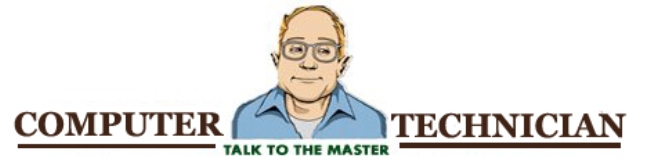




No comments:
Post a Comment