Sunday, June 21, 2009
CD/DVD Drive Auto Play Feature is Not working
When you insert the CD or DVD in optical drive installed in your drive, it does not read the disk automatically. You are opening the disk manually by using My Computer. This issue occurs if the Auto Play option accidentally disabled in System Settings or in Registry.
To resolve this issue, please perform following steps.
Step 1:
1. click Start > Control Panel > Play CDs or other media automatically .
2. To manually determine the action for each type of media in the list, click on the Choose a default option and select a default action or application for each item.
3. To set the Windows default for all types of media, verify that a checkmark is in the box beside Use Autoplay for all media and devices , then click Save.
If the above steps not resolve this issue, please perform the following steps.
Step 2:
1/ Click the Start button
2/ In the Search dialogue box type; Regedit
3/ UAC will kick in and ask your permission to continue prior to opening the registry editor. If you are the Administrator, Click Continue. If you are not the Administrator then you will need the Administrator password, etc before you can continue
4/ The Registry Editor will now open
5/ Now navigate to the following subkey: HKEY_LOCAL_MACHINE\System\CurrentControlSet\Services\CDRom
6/ Look down the list of option in the Right Hand pane of the Registry editor Window and locate the AutoRun option
7/ If the AutoRun value is 1 (one) then AutoRun is enabled. If it is 0 (zero) then it is disabled. To re-enable it, Right Click on the AutoRun option, Select Modify and in the Value Data box type: 1 (one), then Press OK
8/ If AutoRun is already enabled in this Registry key, then Locate the following Registry subkey: HKEY_CURRENT_USER\Software\Microsoft\Windows\CurrentVersion\Policies\Explorer
9/ Look at the entry NoDriveTypeAutoRun (It is sometimes difficult to locate this particular option in the maze of other registry entries, therefore, I find that it is easier if one the Find option. Click Edit on the registry main toolbar and then, from the drop down menu, select Find. In the 'Find What' dialogue box type NoDriveTypeAutoRun and then click the Find Next button.
10/ If the value of this key is 0xb5, then AutoRun is turned off. (or 255) then AutoRun is turned off
11/ To turn AutoRun back on, Right Click the NoDriveTypeAutoRun option and then Click Modify. Select the Hexadecimal option then type: 91 (Ninety One) in the value box, and then press OK
12/ Finally Close the Registry Editor
13/ Insert a CD or DVD into the CD/DVD-Rom and, hopefully, it should now AutoRun.
Subscribe to:
Post Comments (Atom)
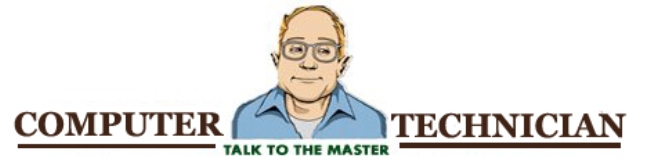




No comments:
Post a Comment