Tuesday, June 16, 2009
Vista Known issues and their resolutions
Issue 1: A Windows Vista-based computer does not resume from sleep mode if you move or click a USB mouse as the computer is entering sleep mode?
To resolve this issue, follow these steps
Step 1:
Click Start, type device in the Start Search box, and then click Device Manager in the Programs list. In the User Account Control dialog box, click Continue. In Device Manager, expand Mice and other pointing devices. Right-click the USB mouse, and then click Properties. Click the Power Management tab. Click to clear the Allow this device to wake the computer check box, and then click OK.
Issue 2: Screen saver does not start. Notebook does not enter in to standby mode.
Reason: Customer has Microsoft mouse. If the Microsoft wireless mouse is connected to any computer, it does not enter in to standby mode and screen saver does not start. It is an issue with the wireless mouse. However, Microsoft has released few updates to resolve this issue. These updates are optional, they are not automatic updates. So, we need to install them manually.
Solution:
Open Internet explorer. Click on Tools and click on Windows update. Click on update now. Then start updating. Then click on Optional Hardware Update on the left side. The select the "Microsoft HID Non-User Input Data Filter" and install it. Restart the notebook. You can refer the below link to understand the solution:
http://support.microsoft.com/kb/91340
Issue 3: Media center starts by itself as soon as the notebook boots to desktop.
1-Open the Media Center application from all programs.
2- Go to Tasks
3- Go to Settings
4- Go to General
5- Go to Startup and Window Behavior
6- Uncheck "Start Windows Media Center when Windows starts".
Issue 4: Narrator starts by it as soon as I turn on the Notebook.
Solution:
1. Tap "Window key (Flag key)" and "U" key on the keyboard at once.
2. Now Easy Access center window displayed.
3. Click on "User the computer without using the display".
4. Uncheck the check box of Turn on Narrator.
5. Click on "Save".
Narrator will not start by it self when you turn on the notebook.
Issue 6: Onscreen keyboard starts by it self when you turn on the Vista Notebook.
Solution:
1. Tap "Window key (Flag key)" and "U" key on the keyboard at once.
2. Now Easy Access center window displayed.
3. Click on "Use the computer without a Mouse or Keyboard".
4. Uncheck the check box of "Use on- screen Keyboard".
3. Click on "Save".
Now the on- screen Keyboard will not start by it self when you turn on the notebook.
Issue 7: Windows side bar is not showing on the desktop. How to restore it?
Here are the steps to restore the system:
1. Click on start button and type sidebar in the search field just above the start button.
2. Then you would see the Windows Sidebar on the top of the Start menu. Click on Windows Sidebar
3. Now the Side bar will appear on the desktop.
Here are the steps to add the gadgets to Windows Sidebar.
If you want to add the gadgets to side bar, click on the + sign on the top side of the sidebar and then you would see the list of gadgets installed on your notebook. Double click on the gadget which you wish to add. Now you would see the gadget will be listed on the Windows sidebar.
Here are the steps to enable the Windows Side bar to all the times.
Right click on the Windows Sidebar and then Click on properties. Place a check mark in the check box of Start the side bar when the Windows starts option. Then click on Ok.
Here are the steps to disable the windows side bar so that it will not appear all the times.( you can enable once again if you wish)
Right click on the Windows Sidebar and then Click on properties. Remove the check mark from the check box of Start the side bar when the Windows starts option. Then click on Ok.
Here are the steps to close the Windows Side bar:
1. Right click on the plane area of the Windows sidebar (but not on any gadgets) and then select Close Sidebar
2. Now the Windows Sidebar will be closed. However, it will start when you restart the Notebook. If you do not wish to start it automatically you can disable it.
Subscribe to:
Post Comments (Atom)
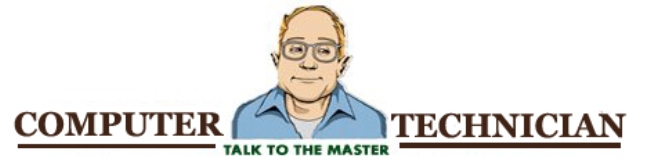
No comments:
Post a Comment